There is no doubt that one of the main sources that lead to problems with the performance of your computer is harmful USB drives, for example it is very easy to infect a USB key or external hard drive if you connect it to a computer located in a public place, library or Internet café Or school, or even in your own business, and therefore computers can sometimes be a fertile environment for viruses and other malware, so in today's article we will share with you the safe way to protect USB keys and disks as much as possible in order to avoid any type of infection that affects Your personal data is negative.
The first thing you need to do to protect your USB drives from viruses is to install the free Bitdefender USB Immunizer antivirus program which I will attach a download link to you at the bottom of the page, after installation
You plug in a USB key, then double-click the file named "BDUSBImmunizerLauncher" and follow the installation procedure, after that you activate the wrench icon in the center of the screen (it turns green once it becomes immune).
In the second step, you download Toucan software which is used to backup, synchronize and encrypt files onto USB keys. To do this, you select the Toucan folder on your computer screen after which you copy it to your USB key and then create a folder named "SCrypt" that will contain the files you want to protect.
To lock USB drives or control the execution of the programs they contain, I suggest you download a small utility called USB Disk Manager. After installation, you connect a USB flash drive and start USB Disk Manager. Once the program starts, on the left click on the "write protection" option, then on the right click on "activate write protection" to prevent writing on your USB key as shown in the picture, then take out the USB key and reconnect it and that's it.
Bitdefender USB Immunizer download link
Toucan download link
USB Disk Manager download link
Read also :

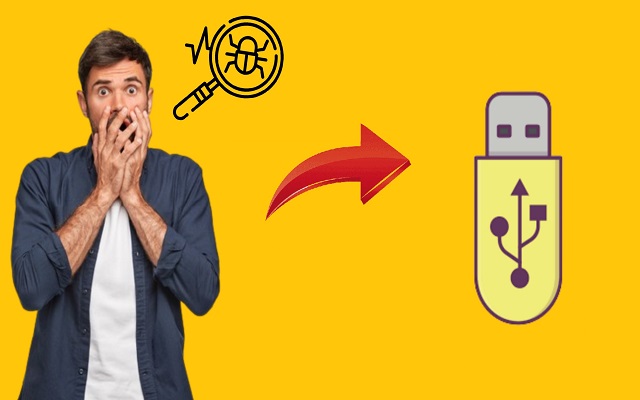

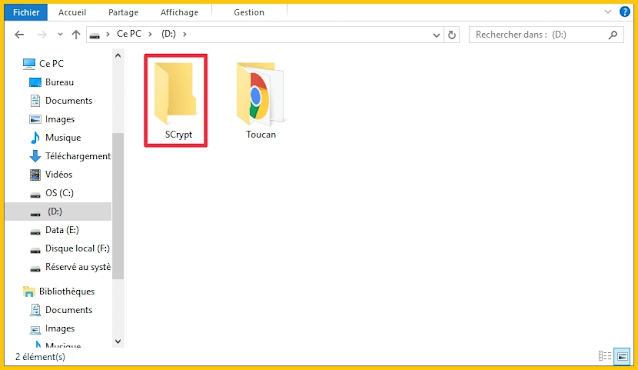
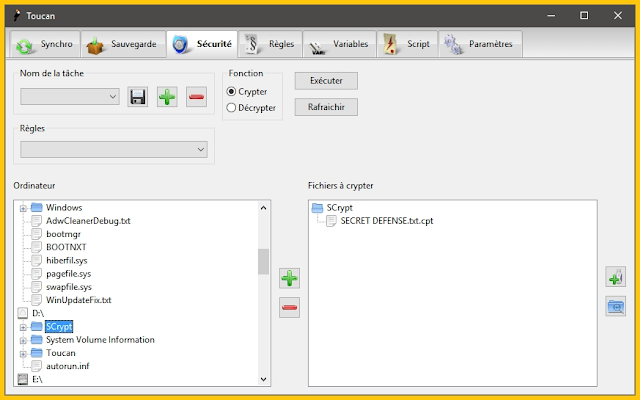
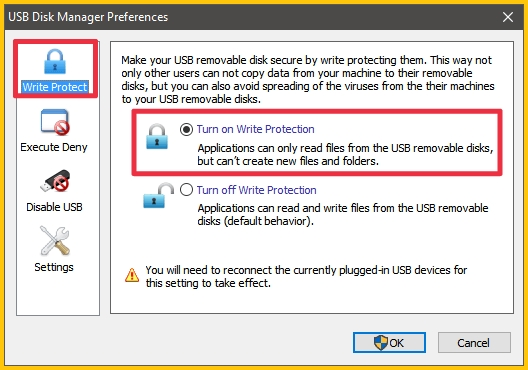
Comments
Post a Comment