How to download videos from Facebook
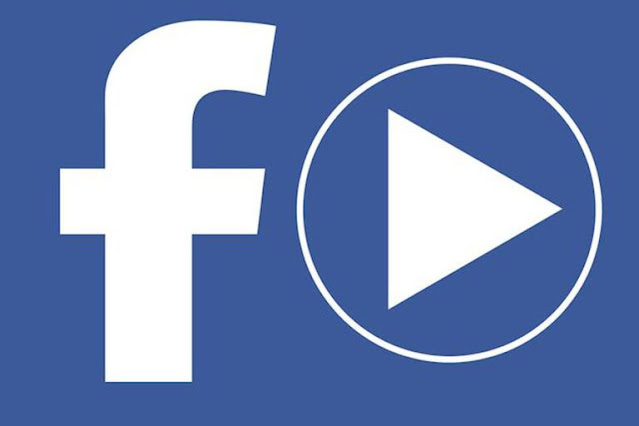 |
| Download videos from Facebook |
How to download videos from Facebook
There are not many solutions to download a video from Facebook , and the ways to achieve this are not available such as downloading videos from YouTube, and you may have to read a lot of content about how to download videos from Facebook online, but you will find a lot of this content is irrelevant.
After a long search and exploration of the web, we were able to come to a website called GetFbStuff.com that works just as the name suggests, it not only helps you download videos from Facebook, but also hosts many Facebook videos in its directory and has a lot of good features. other.
Getfbstuff.com is an online video downloader from Facebook, and it allows you to download these videos on all kinds of devices, because it is a web-based application, it supports Windows 10, Mac OS X, Ubuntu and all other different operating systems, in addition to that You can use it as a private video downloader for Facebook.
This application works because videos from Facebook are hosted via the company's servers in the same way that Google uses to host YouTube videos on its own servers, there is no hidden knowledge, but the Facebook video link on the site is not the source of the file because it is mainly based on embed codes, so Reason, you will not be able to copy videos from Facebook.
Steps to download videos from Facebook
You can adhere to the following steps to download a public video from Facebook:
- Get the video link.
- Make sure that the video you want to upload is already available on Facebook's servers, and that it has public privacy mode, this is the most important step, (the URL of the public video looks like this: https://www.facebook.com/video. Php? V = 921674917...)
- After making sure that the video privacy is set, right-click and play the Facebook video in a new tab.
- Copy the video url from your web browser.
- Open getfbstuff.com
- Open the link above and enter the url of the video you want to download in the space provided for it, then click on the “Download” option.
- You have to choose the quality that suits your needs and then download the video.
- The Facebook video can be available in one of the following types of resolution (high or low), save the clip as you like.
- Select the quality you want, then right-click and select the “Save Link As” option to download the Facebook video to your device.
Download a video from Facebook to Android:
You can download a video from Facebook to Android phones by following these steps:
- Download the ES File Explorer app from the Google Play App Store.
- Open a Facebook account on your Android phone.
- Go to the video you want to download from Facebook and check the privacy policy for videos that must be public to download.
- Open the Facebook video you want to download, and click the Share button.
- Click the Copy Link option.
- Open the Google Chrome browser on your Android phone, then open the SaveFrom website in the browser.
- Paste the video address on the SaveFrom website, open in Google Chrome browser, click the Download button.
- Use the ES File Explorer app to transfer the downloaded video to anywhere on your Android phone, and click the Download button.
Download a video from Facebook to iPhone
You can download via the Android application. You can download videos from the Facebook application to the iPhone by following these steps:
- Download the MyMedia app from the App Store.
- Open the Facebook app on iPhone.
- Go to the video you want to download from Facebook.
- Click the share icon that appears when the video is playing.
- Click Copy Link, open the MyMedia app, and then open the browser that contains it.
- Go to the website (savefrom.net) in the browser that was opened in the application (MyMedia).
- Paste the url, then click the Video Decoding button and then select the download quality you want.
ِAlso from Facebook to a computer
If you want to upload a user posted video from Facebook to a computer, follow these steps:
- Open Facebook on a computer, then click the link that will open the user profile that appears at the top of the screen.
- Click on the More option, then click on the Videos option.
- Hover over the edit pencil icon next to the video you want to upload.
- Select the download quality you want, and click the download icon that appears as a down arrow.
Download a video posted by another user
You can download a video posted on Facebook by another user by following these steps:
- Log in to the user's Facebook account.
- Navigate to the video you want to download from Facebook and click View Big Screen.
- Right-click on the video and then select the Show Video URL option.
- Select the video link and copy it.
- Open a new tab in your computer's browser and paste the address.
- Press Enter
- Enter the word (mbasic) in place of the word (web) or the word (www) that appears in the URL, then press Enter.
- Click on the video to view it in a new window.
- Right-click on the video, then select the "Save Video As" option.
- Locate the video you want to download on your computer, give it a name, and click the Save button.
Download video online from Facebook
SaveAs is one of the popular free tools to download videos from Facebook, download them in mp4 format and save them to your device. You can save videos using this tool on your computer, tablet, and mobile phone (Android, iOS iPhone, iPad and iPod devices).
How do I use the Facebook Download Tool
You can use SaveAs Facebook Download Tool by following these steps:
- Copy the video link.
- Paste the URL in the field above.
- Click the Download button to download the video in high or normal quality.
It is worth noting that the download tool from Facebook SaveAs, is completely free and has no download limits, and videos are usually saved in the downloads file, but you can resort to the (Save As) option and change it to a different file, and you can do a small check on Windows by pressing [ Ctrl J], and if you're on a MAC, press [Shift Press Command J] in your browser to view your download history.
And you will not be able to download a Facebook Live video during the broadcast, but you can download it after the broadcast is finished, and if you encounter a problem playing the video instead of downloading it, you can get rid of this problem by using the right mouse button instead of clicking the left button, and click on the option (Save As), and select Where you want to save the video.
Saveas is not unofficially affiliated with Facebook, does not host or enjoy any pirated or copyrighted content on its server, and all uploaded videos are streamed directly from their CDN servers to each user's device.
In this article, we covered all the details of downloading a video from Facebook, the steps to download it on Android phones, iPhones, and also on your computer, as well as how to download a video posted by another user, and how to download videos on Facebook using SaveAs tool.
read also :

Comments
Post a Comment